 Procesando...
Seller Setup Guide
Guía de configuración del vendedor
Este texto fue traducido automáticamente.
¿Mostrar original?
Procesando...
Seller Setup Guide
Guía de configuración del vendedor
Este texto fue traducido automáticamente.
¿Mostrar original?
 Procesando...
Procesando...
We are so glad you have decided to join us. This guide will help you to setup your account correctly and will also give you some tips to succeed on our platform.
OVERVIEW OF SELLING WITH US
On the first of each month we will send you a commission bill for you to pay.
When the customer goes through the checkout and purchases an item from you, the money goes from the customers paypal directly into your paypal account (or directly into your stripe account if they pay with credit card).
For a customer, there are 3 ways they purchase
1st - fixed price items. These are the items with a green Add To Cart icon. The customer can add and remove these items from their cart, and then proceed through the checkout to pay.
2nd - Make An Offer - All fixed priced items have a blue Make An Offer button. The customer can make you an offer, and if you accept the offer the stone will go into their cart for payment. These items cannot be removed from the cart by the customer
3rd - Win an Auction - When a customer wins an auction, it will appear in their cart. If the customer wins multiple items from you, they can pay for all of the items at the same time. These items cannot be removed from the cart by the customer
VERIFIED SELLER LISTING GUIDE
Before you begin selling, it is imperative that you read our listing guide. It outlines exactly how and what to list on our website.
READ THE GUIDE
SELLER DASHBOARD
Your seller dashboard is where you will find all the useful links on selling, commission and selling. Just click your username in the top right and then click Selling Dashboard.
GO TO MY DASHBOARD
SETUP YOUR STORE DETAILS
Set up your store details here including your address and tax numbers.
STORE DETAILS
Plan - If you would like to increase your seller plan, you can do that here. The Admin team will approve or reject the request.
Minimum offer - This is the value at which offers placed on item will automatically be rejected. For example, the default setting is 70. Any offer below 70% of the Buy It Now price will automatically be rejected and you will not be notified. Only offers above 70% will be sent to you for approval / rejection
Members Reward Program - We highly recommend all sellers participate in the Members Rewards Program. Read more about it here.
PAYMENT METHODS
This is how you will get paid. We support Paypal , Stripe, Braintree and Escrow.
SETUP PAYMENTS
Paypal is one of the largest payment providers for ecommerce. If you do not have a paypal or a stripe account, please create a new account here: OPEN A PAYPAL ACCOUNT
Stripe allows customers to pay directly using their credit card. OPEN A STRIPE ACCOUNT
Braintree is a Paypal company that allows customers to pay with credit cad as well as many other online payment providers. OPEN A BRAINTREE ACCOUNT
Escrow is a payment provider that holds funds in a trust account while the buyer and seller complete the transaction. OPEN A ESCROW ACCOUNT
SHIPPING SETTINGS
Setup your shipping rules here:
SHIPPING SETTINGS
The shipping rules can be a bit confusing to setup so this is a breakdown on how they work.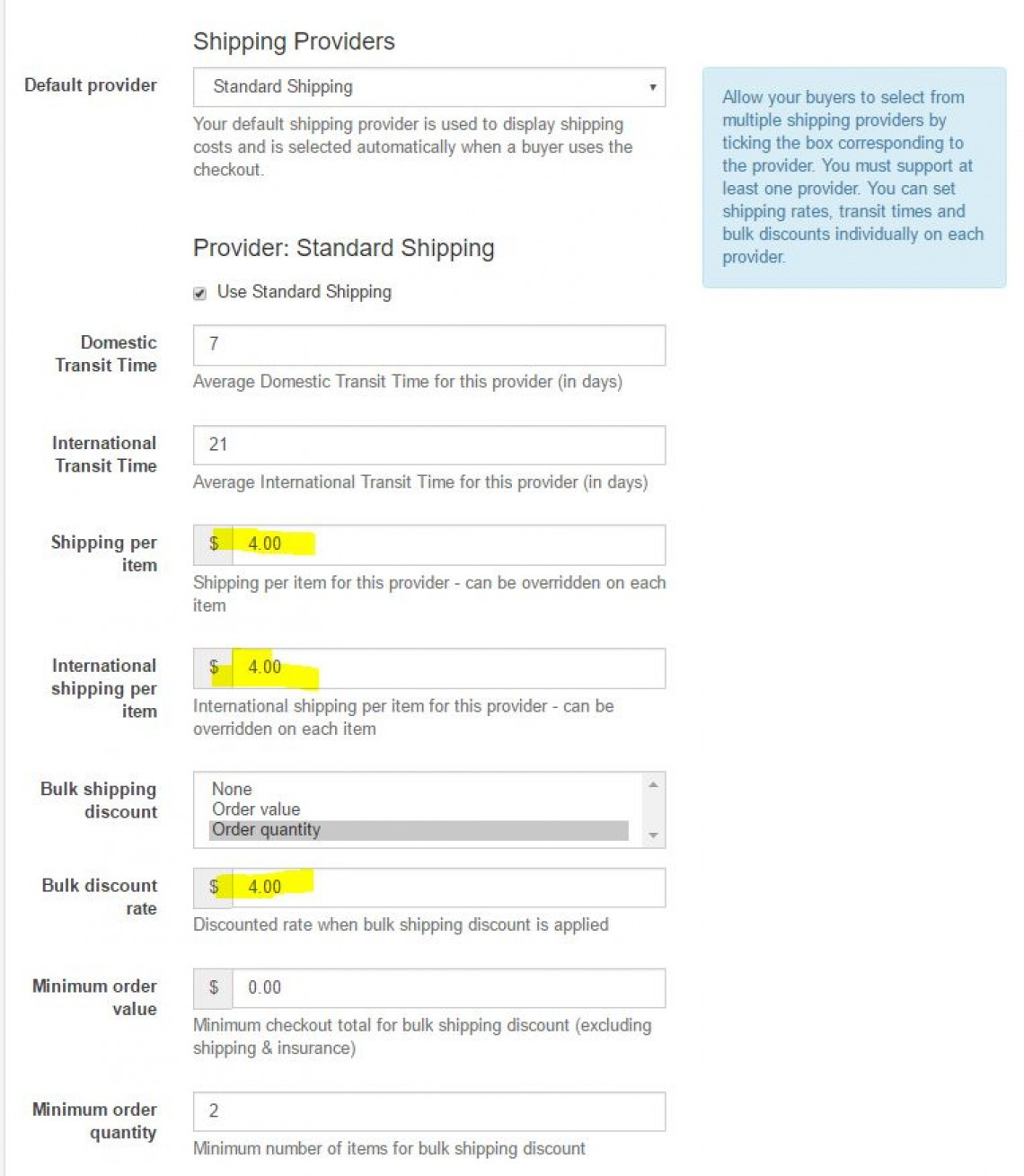
Domestic Transit Time- 7 (Average Domestic Transit Time for this provider (in days))
International Transit Time- 21 (Average International Transit Time for this provider (in days))
Shipping per item - $4 (Shipping per item for this provider - can be overridden on each item)
International shipping per item - $4 (International shipping per item for this provider - can be overridden on each item)
Bulk shipping discount (select one) - Order quantity
Bulk discount rate - $4 (Discounted rate when bulk shipping discount is applied)
Minimum order value- $0 (Minimum checkout total for bulk shipping discount (excluding shipping & insurance))
Minimum order quantity - 2 (Minimum number of items for bulk shipping discount)
What that does is charge the bulk discount rate ($4) when the minimum order quantity is reached (2 or more stones).
You can change this to charge the bulk discount based on the dollar value ordered.
The same bulk discount rate will be applied to both domestic and international shipping
USING OUR PLATFORM TO SELL
Now that you have setup your store, it is time to starting listing items to sell. This guide will take you through all of the different steps to creating a listing, paying commission and selling with us.
SELL AN ITEM
To sell an item, click the Sell An Item button and fill out the details.
Notes:
Categories - when selecting a category, be sure to select the deepest possible category. For example use Sapphire / Sapphire Gemstones / Blue Sapphire Gemstones
Title - Place the gem type at the start of the title. This makes is easier for people on mobile devices and also on our marketing to identify the gem type.
Check boxes - Check any boxes that are relevant to your item (treatment, certified)
Certified Gemstone - If you check this box, you must provide an image of the certificate in the listing. Note: ONLY CERTIFICATES FROM OUR LIST OF APPROVED LABS WILL BE ACCEPTED. VIEW APPROVED LABS
Item type - Select either Auction or Buy It Now (Fixed priced item)
Price - Provide all price details
Dimensions / Weight - Provide accurate details
Duration - For auctions only, you can set the duration of the auction
Relist - Set this to 99999. That will mean the item will stay live on our website forever
Shipping - Normal = The listing will use your global settings. Free / Custom means the listing will use whatever shipping value you place in the listing. WARNING: This shipping value will override all shipping provider values.
PREMIUM AND SHOWCASE LISTINGS
You can select between a standard listing, premium listing and a showcase listing.
Premium listing will include:
Show up on the first page of categories and stores
Premium item page
Results highlighted in categories and stores
Duration = 7 days
Showcase listings will include:
Large banner on the top of the category and store page. These will rotate through to show all Showcase listings.
Premium item pageDuration = 7 days
PRODUCT BOOST
You can also select to boost your product. The number of items you are able to boost is included in your plan fee each month.
Product boost gives you free Premium Listings for Buy It Now Items.
Learn about the benefits here.
TEMPLATES
Templates can be used to pre fill most of the data on the listing page. Create templates for each type of item you are selling. This will save you lots of time when listing.
GO TO TEMPLATES
SALES
The sales page will show you items that are awaiting payment, awaiting shipment, paid and shipped or cancelled.
GO TO SALES
AUCTION AUDITS
This is where you will see the results of any Sheriff Audits on your items. Please be sure to address any Incomplete audits. THis means there are some details on your item pages that are not correct. Please fix them and then submit the audit.
GO TO AUDITS
BLOCKED BIDDERS
This is where you can see a list of any bidders you have blocked. You can also unblock bidders from this section.
GO TO BLOCKED BIDDERS
COMMISSION
This is where you will find your commission bills. You can also pay the bill from this page
GO TO COMMISSION
NEW MEMBER COUPONS
New members receive a $10 coupon to use on any store.
At the time of sale, the seller will receive $10 less for the sale.
On the next commission bill, you will see a $10 Deduction from you bill.
This means that we pay for this coupon and not the seller.
CANCELLING AN ORDER / ACCEPTING REFUNDS
If a buyer wants to cancel an order, or if you receive a return, head over to your Sales page and find the returned item. Using the drop down box, change the status of this item to Cancelled.
If you have already been charged commission for this item, after you change the status to cancelled the already paid commission amount will be seen as a Deduction from your next bill.
Estamos muy contentos de que haya decidido unirse a nosotros. Esta guía te ayudará a configurar tu cuenta correctamente y también te dará algunos consejos para tener éxito en nuestra plataforma.
RESUMEN DE VENDER CON NOSOTROS
Cuando el cliente pasa por la caja y le compra un artículo, el dinero pasa de los clientes a PayPal directamente a su cuenta de PayPal (o directamente a su cuenta de stripe si pagan con tarjeta de crédito).
Una vez al mes le enviaremos una factura de comisión para que la pague.
Para un cliente, hay tres formas de comprar
1º - artículos de precio fijo. Estos son los artículos con un ícono verde Agregar al carrito. El cliente puede agregar y quitar estos artículos de su carrito y luego continuar con el proceso de pago para pagar.
2º - Hacer una oferta - Todos los artículos de precio fijo tienen un botón azul Hacer una oferta. El cliente puede hacerle una oferta, y si acepta la oferta, la piedra irá a su carrito para el pago. El cliente no puede quitar estos artículos del carrito.
3º - Gana una subasta: cuando un cliente gana una subasta, aparecerá en su carrito. Si el cliente le gana varios artículos, puede pagar todos los artículos al mismo tiempo. El cliente no puede quitar estos artículos del carrito.
GUÍA DE LISTADO DE VENDEDORES VERIFICADO
Antes de comenzar a vender, es imperativo que lea nuestra guía de listado. Describe exactamente cómo y qué incluir en nuestro sitio web.
LEER LA GUIA
TABLERO DEL VENDEDOR
Su panel de vendedores es donde encontrará todos los enlaces útiles sobre venta, comisión y venta. Simplemente haga clic en su nombre de usuario en la parte superior derecha y luego haga clic en Panel de ventas.
IR A MI TABLERO
CONFIGURAR LOS DETALLES DE SU TIENDA
Configure los detalles de su tienda aquí, incluida su dirección y números de impuestos.
DETALLES DE LA TIENDA
Plan: si desea aumentar su plan de vendedor, puede hacerlo aquí. El equipo de administración aprobará o rechazará la solicitud.
Oferta mínima: este es el valor al que se rechazarán automáticamente las ofertas realizadas en el artículo. Por ejemplo, la configuración predeterminada es 70. Cualquier oferta por debajo del 70% del precio ¡Cómpralo ya! Será automáticamente rechazada y no se te notificará. Solo se le enviarán ofertas superiores al 70% para su aprobación / rechazo.
Programa de recompensas para miembros: recomendamos encarecidamente que todos los vendedores participen en el Programa de recompensas para miembros. Lea más sobre esto aquí .
MÉTODOS DE PAGO
Así es como te pagarán. Aceptamos Paypal, Stripe, Braintree y Escrow.
PAGOS DE CONFIGURACIÓN
Paypal es uno de los mayores proveedores de pagos para comercio electrónico. Si no tiene una cuenta de paypal o stripe, cree una nueva cuenta aquí: ABRIR UNA CUENTA DE PAYPAL
Stripe permite a los clientes pagar directamente con su tarjeta de crédito. ABRIR UNA CUENTA STRIPE
Braintree es una empresa de Paypal que permite a los clientes pagar con cad de crédito, así como con muchos otros proveedores de pagos en línea. ABRIR UNA CUENTA BRAINTREE
Escrow es un proveedor de pagos que mantiene fondos en una cuenta fiduciaria mientras el comprador y el vendedor completan la transacción. ABRIR UNA CUENTA DE FIDEICOMISO
AJUSTES DE ENVÍO
Configure sus reglas de envío aquí:
AJUSTES DE ENVÍO
Las reglas de envío pueden ser un poco confusas de configurar, por lo que este es un desglose de cómo funcionan. 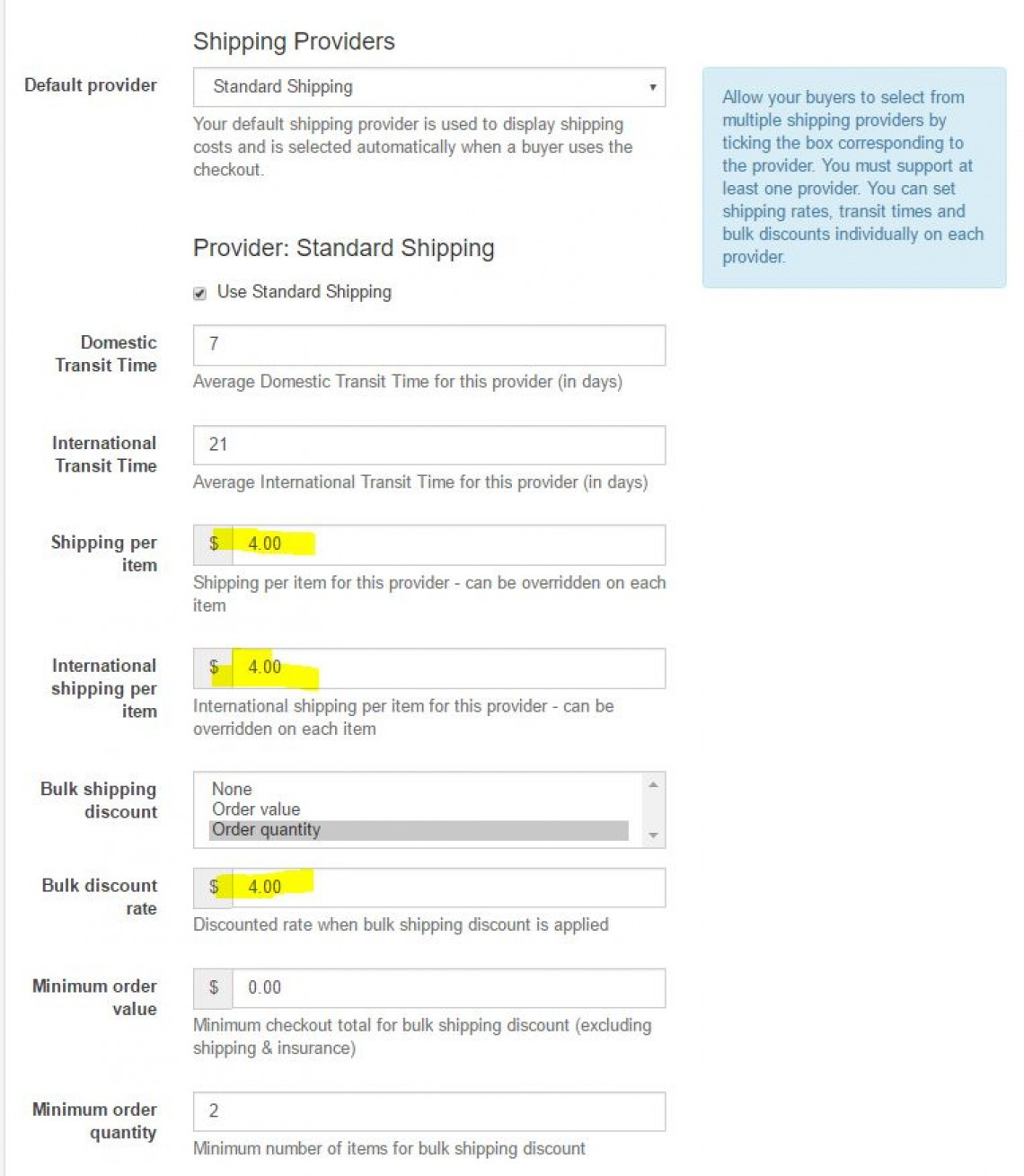
Tiempo de tránsito nacional: 7 (tiempo de tránsito nacional promedio para este proveedor (en días))
Tiempo de tránsito internacional: 21 (tiempo de tránsito internacional promedio para este proveedor (en días))
Envío por artículo - $ 4 (Envío por artículo para este proveedor - se puede anular en cada artículo)
Envío internacional por artículo - $ 4 (envío internacional por artículo para este proveedor - se puede anular en cada artículo)
Descuento por envío a granel (seleccione uno) - Cantidad de pedido
Tasa de descuento a granel - $ 4 (tasa de descuento cuando se aplica el descuento de envío a granel)
Valor mínimo del pedido: $ 0 (total mínimo de pago para el descuento de envío a granel (excluyendo envío y seguro))
Cantidad mínima de pedido: 2 (número mínimo de artículos para el descuento de envío a granel)
Lo que hace es cobrar la tasa de descuento por volumen ($ 4) cuando se alcanza la cantidad mínima de pedido (2 o más piedras).
Puede cambiar esto para cobrar el descuento por volumen según el valor en dólares solicitado.
Se aplicará la misma tasa de descuento por volumen a los envíos nacionales e internacionales.
USANDO NUESTRA PLATAFORMA PARA VENDER
Ahora que ha configurado su tienda, es hora de comenzar a publicar artículos para vender. Esta guía lo guiará a través de todos los diferentes pasos para crear un listado, pagar comisiones y vender con nosotros.
VENDE UN ARTICULO
Para vender un artículo, haga clic en el botón Vender un artículo y complete los detalles.
Notas:
Categorías: al seleccionar una categoría, asegúrese de seleccionar la categoría más profunda posible. Por ejemplo, use piedras preciosas de zafiro / zafiro / piedras preciosas de zafiro azul
Título: coloque el tipo de gema al comienzo del título. Esto hace que sea más fácil para las personas en dispositivos móviles y también para nuestro marketing identificar el tipo de gema.
Casillas de verificación: marque las casillas que sean relevantes para su artículo (tratamiento, certificado)
Piedra preciosa certificada: si marca esta casilla, debe proporcionar una imagen del certificado en la lista. Nota: SOLO SE ACEPTARÁN CERTIFICADOS DE NUESTRA LISTA DE LABORATORIOS APROBADOS. VER LABORATORIOS APROBADOS
Tipo de artículo: seleccione Subasta o Cómprelo ahora (artículo de precio fijo)
Precio: proporcione todos los detalles del precio
Dimensiones / Peso: proporcione detalles precisos
Duración: solo para subastas, puede establecer la duración de la subasta
Volver a poner en venta: establezca este valor en 99999. Eso significará que el artículo permanecerá activo en nuestro sitio web para siempre.
Envío - Normal = La lista utilizará su configuración global. Gratis / personalizado significa que la lista utilizará cualquier valor de envío que coloque en la lista.
LISTADOS PREMIUM Y DE MUESTRA
Puede seleccionar entre una lista estándar, una lista premium y una lista de exhibición.
La lista premium incluirá:
Aparece en la primera página de categorías y tiendas
Página de artículos premium
Resultados resaltados en categorías y tiendas
Duración = 7 días
Los listados de exhibición incluirán:
Banner grande en la parte superior de la categoría y la página de la tienda. Estos rotarán para mostrar todos los listados de Showcase.
Página de artículos premiumDuración = 7 días
IMPULSO DEL PRODUCTO
También puede optar por potenciar su producto. La cantidad de artículos que puede impulsar se incluye en la tarifa de su plan cada mes.
Product boost le ofrece listados premium gratuitos para artículos ¡Cómpralo ya!
PLANTILLAS
Las plantillas se pueden utilizar para completar previamente la mayoría de los datos en la página de la lista. Crea plantillas para cada tipo de artículo que vendes. Esto le ahorrará mucho tiempo a la hora de cotizar.
IR A PLANTILLAS
VENTAS
La página de ventas le mostrará los artículos que están en espera de pago, en espera de envío, pagados y enviados o cancelados.
IR A VENTAS
AUDITORÍAS DE SUBASTA
Aquí es donde verá los resultados de las auditorías del alguacil sobre sus artículos. Asegúrese de abordar las auditorías incompletas. Esto significa que hay algunos detalles en las páginas de sus artículos que no son correctos. Corríjalos y luego envíe la auditoría.
IR A AUDITORÍAS
LICITADORES BLOQUEADOS
Aquí es donde puede ver una lista de los postores que haya bloqueado. También puede desbloquear postores desde esta sección.
IR A POSTORES BLOQUEADOS
COMISIÓN
Aquí es donde encontrará sus facturas de comisiones. También puedes pagar la factura desde esta página
IR A COMISION
NUEVOS CUPONES DE MIEMBRO
Los nuevos miembros reciben un cupón de $ 10 para usar en cualquier tienda.
En el momento de la venta, el vendedor recibirá $ 10 menos por la venta.
En la próxima factura de comisión, verá una deducción de $ 10 de su factura.
Esto significa que pagamos por este cupón y no por el vendedor.
CANCELAR UN PEDIDO / ACEPTAR REEMBOLSOS
Si un comprador desea cancelar un pedido o si recibe una devolución, diríjase a la página de Ventas y busque el artículo devuelto. Usando el cuadro desplegable, cambie el estado de este artículo a Cancelado.
Si ya se le ha cobrado una comisión por este artículo, después de cambiar el estado a cancelado, el monto de la comisión ya pagada se verá como una deducción de su próxima factura.
¿Te resultó útil este artículo
32 personas encontraron útil este artículo